A reader recently asked how to make an Amazon wish list. You can easily set up an Amazon.com Wish List and share it with friends and family. Amazon makes this so easy!
An Amazon.com Wish List can be set up any time of year. If you want to make it easy for family and loved ones to give a gift that the recipient will love, this is the way to go.
Most of us know exactly what gifts we would love, so you don’t have to guess or settle for a gift card. You can let Amazon do the shipping and include a message with your gift too. As an Amazon Associate, I earn from qualifying purchases.
Navigate This Article
How to Set Up a Wish List on Amazon.com
You can create a Wish List profile and add items to your registry to keep track of the items you would like to receive.
- Click Wish List at the top of any Amazon.com page and select Create a Wish List from the drop-down. Note: If you’re creating multiple Wish Lists, go to an existing Wish List and click Create another Wish List under your profile name.
- Click Create your Wish List.
- Select the Show List profile below your name on the left side of the page.
- Click Update this list’s profile.
- Update your default shipping address, birthday, personal description, and preferences.
- Click Save and browse for an item.
Note:
- The shipping address you select will remain confidential. Gift givers will only see the name, city, and state.
- Amazon will only use your birthday for Wish List birthday reminders chosen by the customer and to generate information on the site.
- You can update this information again anytime.
Adding items to your Amazon.com Wish List
Click Add to Wish List under the Buy box on the right-hand side of any item’s product detail page.
- You can add items for sale by Amazon.com to your Wish List, except out-of-print books, out-of-stock products, cell phones with service plans, items that don’t have release dates, and items with quantity restrictions.
- You can add items available from sellers to your Wish List. Potential purchasers will see See Buying Options instead of Add to Cart next to the item, since the same copy of the item may not be available later.
- You can repeat this process to create multiple Wish Lists; there’s no limit. Your default Wish List is the one that items are added to when you click Add to Wish List. For more information on moving items between lists, go to Edit Items in Your Wish List.
- If your Wish List is for an organization, please create a profile that helps visitors to your list identify your organization. Your full shipping address will be displayed on the list, as well as your Website URL. If you are a tax-exempt charity, please include your 501(c)(3) number in your Unique Facts.
Amazon.com also has options for:
- Wedding Registry
- Baby Registry
- Kids’ Birthdays
- Friends & Family Gifting
You can set up your Amazon.com Wish List and make it easier to give and receive!
How To Set Up a Christmas Wish List
Do you want to make a Christmas wishlist for your kids or grandkids? It’s a great idea to share with relatives and friends. They will only be able to see the name, city, and state of your address. You are the only one who can make changes to this wishlist.
Amazon lets users make an unlimited amount of lists.
- To create a wish list, go to Account & Lists section and select Your Lists.
- Select Create a List, choose a list name like “(insert your child’s name) Christmas Wishlist” and select Create a List to save.
- Go to the three dots menu and click Manage List to update personal details like shipping address and your other preferences.
- Select save changes to complete the list.
How Can I Add Items to the Christmas Wishlist?
When using a web browser:
- Find the item your child or grandchild wants for Christmas.
- In the buy section, select Add to List and click the down arrow to select their Christmas wishlist.
- The item has been added. You can continue browsing and adding more items to the list.
When using the Amazon app on your iPhone or Android device:
- Open the Amazon app and search for the item your child or grandchild wants for Christmas.
- Scroll down and select Add to List.
- Select their Christmas wishlist to add the item.
- When you return to the listing, you will find a heart icon next to it. This icon indicates that the item has been added to the wishlist.
Sharing the link to the wishlist will make sharing their Christmas wishlist easier.
To share their Christmas wishlist:
- Change the privacy setting of the wishlist. On the List page, choose More –> Manage List.
- Under privacy, select Shared so only the people with the direct link can see it. Click Save Changes.
- On your list page, choose the name of the wishlist.
- Click Send list to others –> View Only –> Copy Link.
- Close the pop-up window and paste the link into an email or text message. These people will now see the full Christmas wishlist.
Free Amazon Prime Trial
If you would like a risk-free way to try Amazon Prime, you can try a FREE 1-month trial of Amazon Prime HERE to test it out and see if it saves you money. Now that I have one, I find the savings and convenience essential for limiting trips to the store saving time and money.
What would you put on your Amazon.com wish list? Share them in the comment section below!
YOU MIGHT ALSO LIKE
- What is Amazon Layaway?
- Amazon Shopping Secrets – Clever Hacks to Do More with Less
- Amazon Outlet and Amazon Warehouse Sections for Deep Discounts
PIN for Later
Don’t forget to share this How to Set Up a Wish List on Amazon post with your friends and loved ones. If you are on social media, I would love to connect with you on Facebook, Instagram, Pinterest, or Twitter. Just click on the links to visit my profile. Leave a message and I will follow you back!


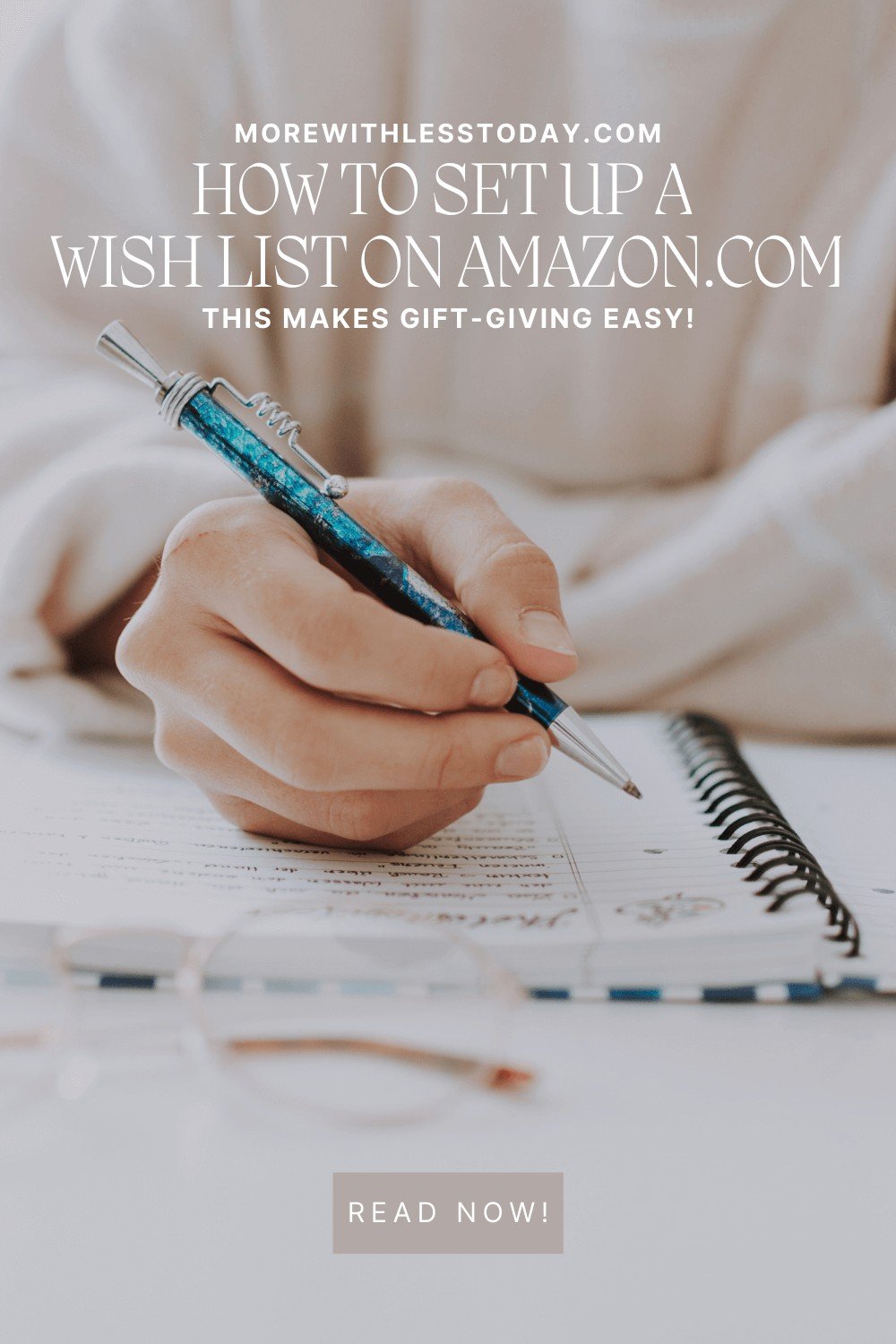
I love this idea! My sons’ teachers set one up for their classroom supply “wishlist”, this year. It was the first time I’ve ever seen a teacher do this. Usually, they hand us a piece of paper with their lists, at the open house. The Amazon list gave them more flexibility to change throughout the year, adding or deleting items, as needed. It made it easy for me to price check the items before purchasing.
What a fantastic idea for teachers. I did not think of this application for an Amazon wish list but it is perfect. My daughter is a teacher. I’m going to share it with her as well as my readers. Thanks Cindy!